Tutorial - Using ZyXEL NAS
This process has been tested on the ZyXEL NSA210 NAS, and should work on any ZyXEL NAS which has a web server option.
Here are the steps you will need to set up your ZyXEL NAS to stream your media files to Roksbox.
1.Install your ZyXEL NAS if you haven't already done so.
2.Start the web server on your ZyXEL NAS.
3.Create your directory structure and copy your media files to your folders.
4.Configure Roksbox to access your web server.
Install Your LG NAS
If you haven't already done so, follow the ZyXEL installation guide to set up your ZyXEL NAS on your network. You should be able to access your ZyXEL NAS from your computer, and copy files to it.
Start the Web Server on Your ZyXEL NAS
Once your ZyXEL NAS is set up on your network, you need to enable the built in web server.To do this, open the ZyXEL NAS Admin Web Menu.On the menu on the left side of the screen, select Web Publishing.Under Web Publishing, click the circle to the left of Enable Web Publishing to turn on the web server. In the window under Unpublished Shares, select video, photo, and music, and then click Publish Selected Share(s). The items you selected should move over to the Published Shares window. Click Apply to save your changes and start the web server.
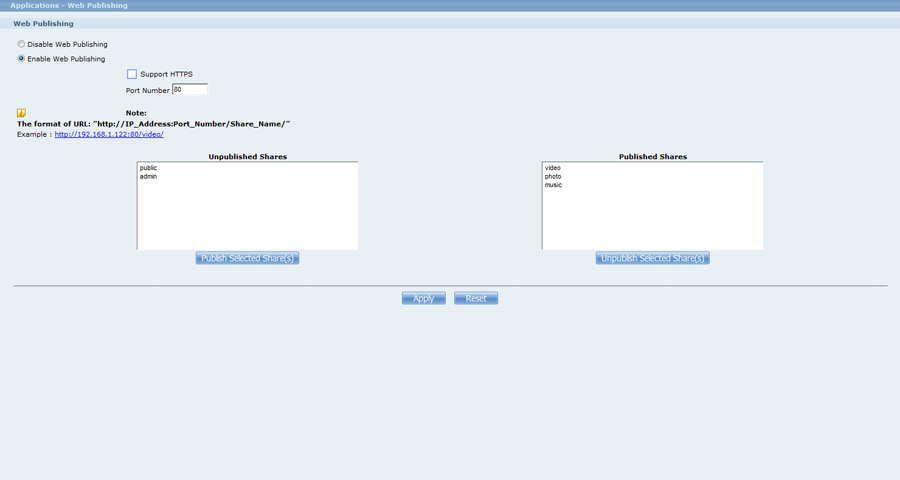
Create Your Directory Structure
The ZyXEL NAS has already created the proper directory structure, so you can use this structure. The media folders are video, photo, and music. If you don't already have files in these folders, you should put at least some test files in them.
Configure Roksbox to Access Your Web Server
Now you need to find the IP address of your ZyXEL web server.To do this, click on TCP/IP on the Admin menu.This will show the IP address of your web server.Write this address down, because you will need it later.
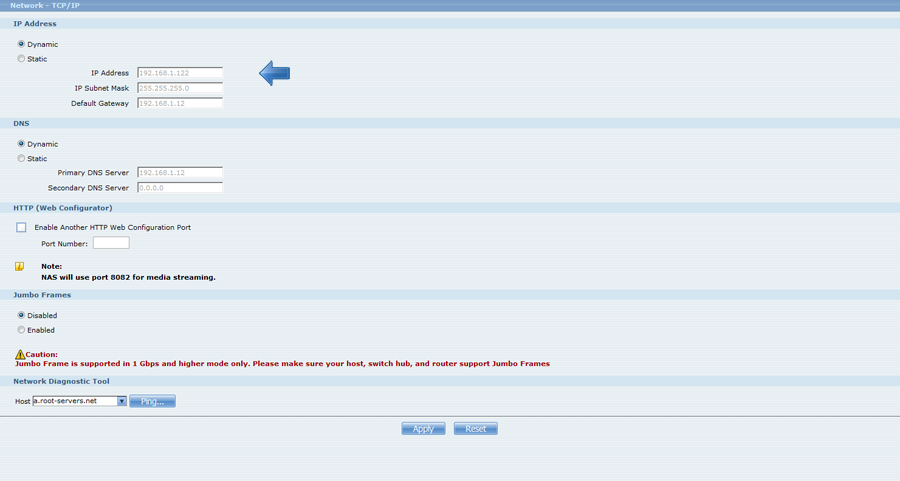
Now we need to give Roksbox your web server information.Follow the instructions below to perform the Roksbox setup wizard.
1.Start Roksbox on your Roku, and go to Options -> My Options -> Setup Wizard -> Web Server.Give the following information when prompted on the setup wizard.
a.Media Server Address: your-ZyXEL-ip-address/MyWeb
Important: You must add /MyWeb to the end of the IP address. If your IP address is 192.168.1.100, enter 192.168.1.100/MyWeb.
b.Media Root Folder:(Leave blank)
c.Video Folder Path: video
d.Music Folder Path: music
e.Photo Folder Path: photo
f.For all other setup options, read the screen descriptions and choose your preferences.
2.When you have completed the setup wizard, you will see a window that says that you have completed your web server setup.Select OK to exit the Roksbox setup wizard.
If everything worked properly, you should be able to use the up arrow on your remote to return to the Roksbox main menu and select one of the media options to begin streaming your media.

